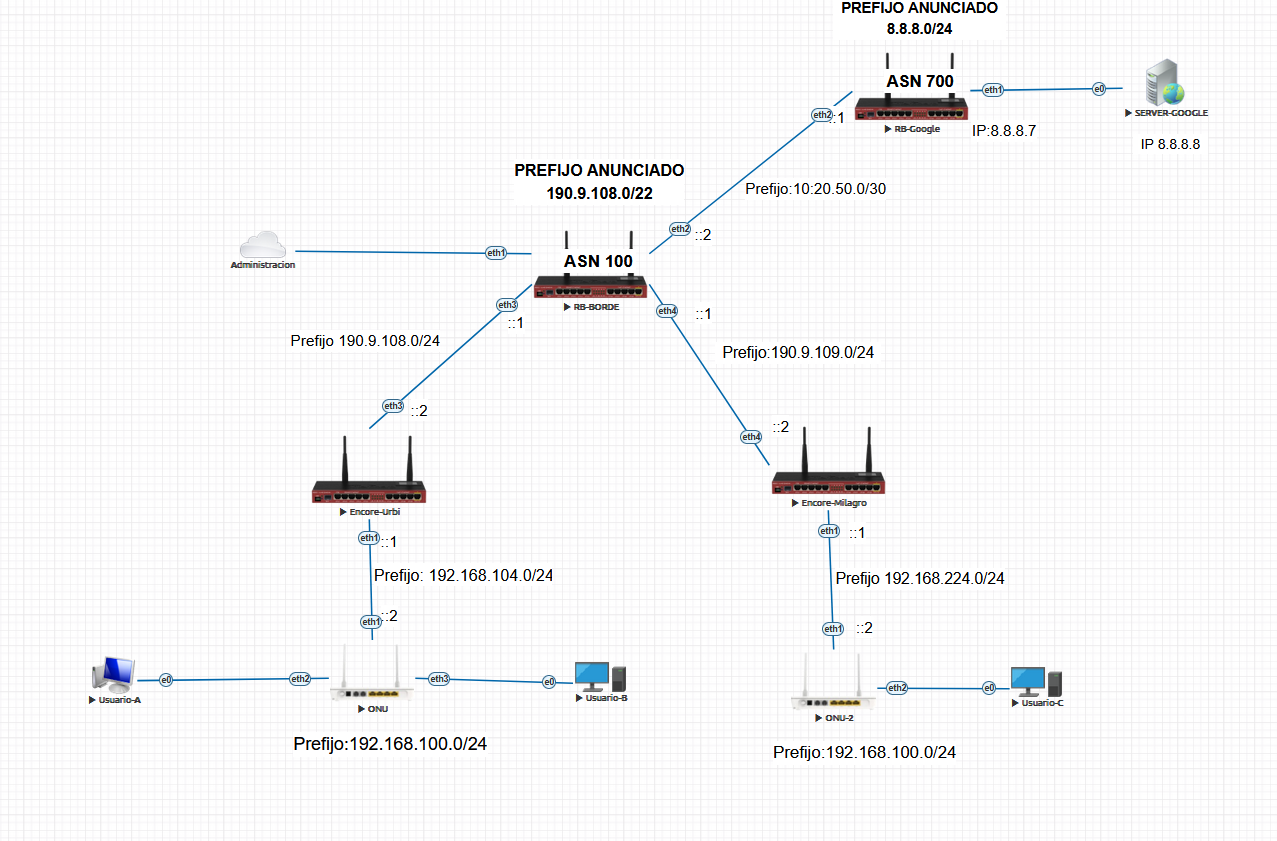 PASO 2Configuración del ROUTER GOOGLE
PASO 2Configuración del ROUTER GOOGLE
Configure las ips que irán en cada una de las interfaces Ethernet de cada router, de acuerdo a la topología
Nota
ADVERTENCIA
Se configura el ROUTER GOOGLE por fines de la practica, En la vida real es independiente de nosotros
Por Comandos
/ip address
add address=8.8.8.7/24 comment=PTP-GOOGLE interface=ether1 network=8.8.8.0
add address=10.20.50.1/30 comment=PTP-RB-BORDE interface=ether2 network=\
10.20.50.0
Por interfaz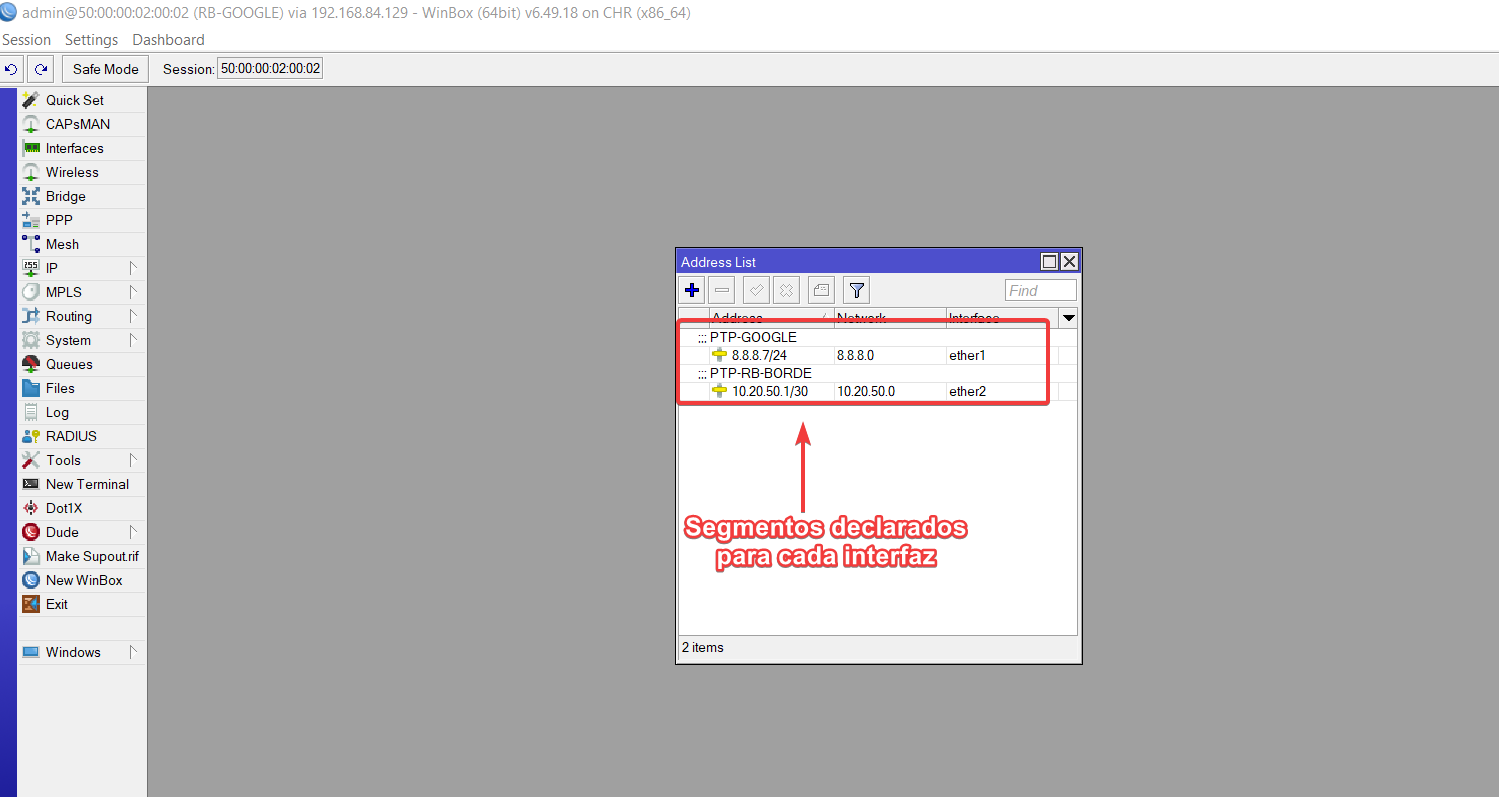 PASO2.1Configuración básica de BGP ROUTER GOOGLE
PASO2.1Configuración básica de BGP ROUTER GOOGLE
vamos a configurar la instancia, el peer y el network del RB
- Interfaz de red: 10.20.50.1/30
- AS: 700
- Vecino BGP: 10.20.50.2/30
- AS Vecino 100
Por comandos
/routing bgp instance
set default as=700
/routing bgp network
add network=8.8.8.0/24 synchronize=no
/routing bgp peer
add name=peer-to-RB-BORDE remote-address=10.20.50.2 remote-as=100
Por interfaz
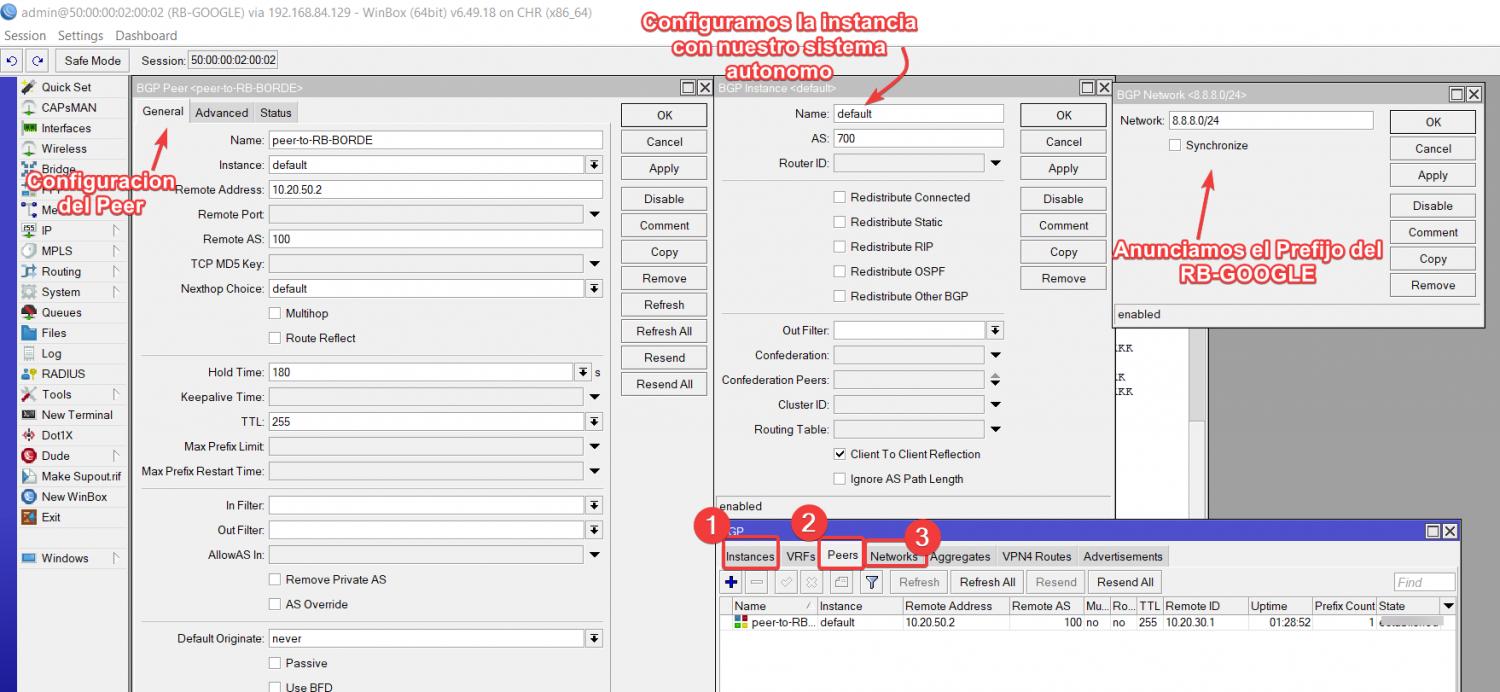
Nota
Una vez que terminemos empezamos con la configuracion de nuestro RB vecino que es ROUTER BORDE
y configure el enmascaramiento
Por comando
/ip address
add address=10.20.50.2/30 comment="PTP RB-GOOGLE" interface=ether2 network=\
10.20.50.0
add address=190.9.109.1/24 comment=PTP-ENCORE-MILAGRO interface=ether4 \
network=190.9.109.0
add address=190.9.108.1/24 comment=PTP-ENCORE-URBI interface=ether3 network=\
190.9.108.0=10.20.30.1/30 comment=PTP-ENCORE-URBI interface=ether3 network=\
10.20.30.0
Por interfaz
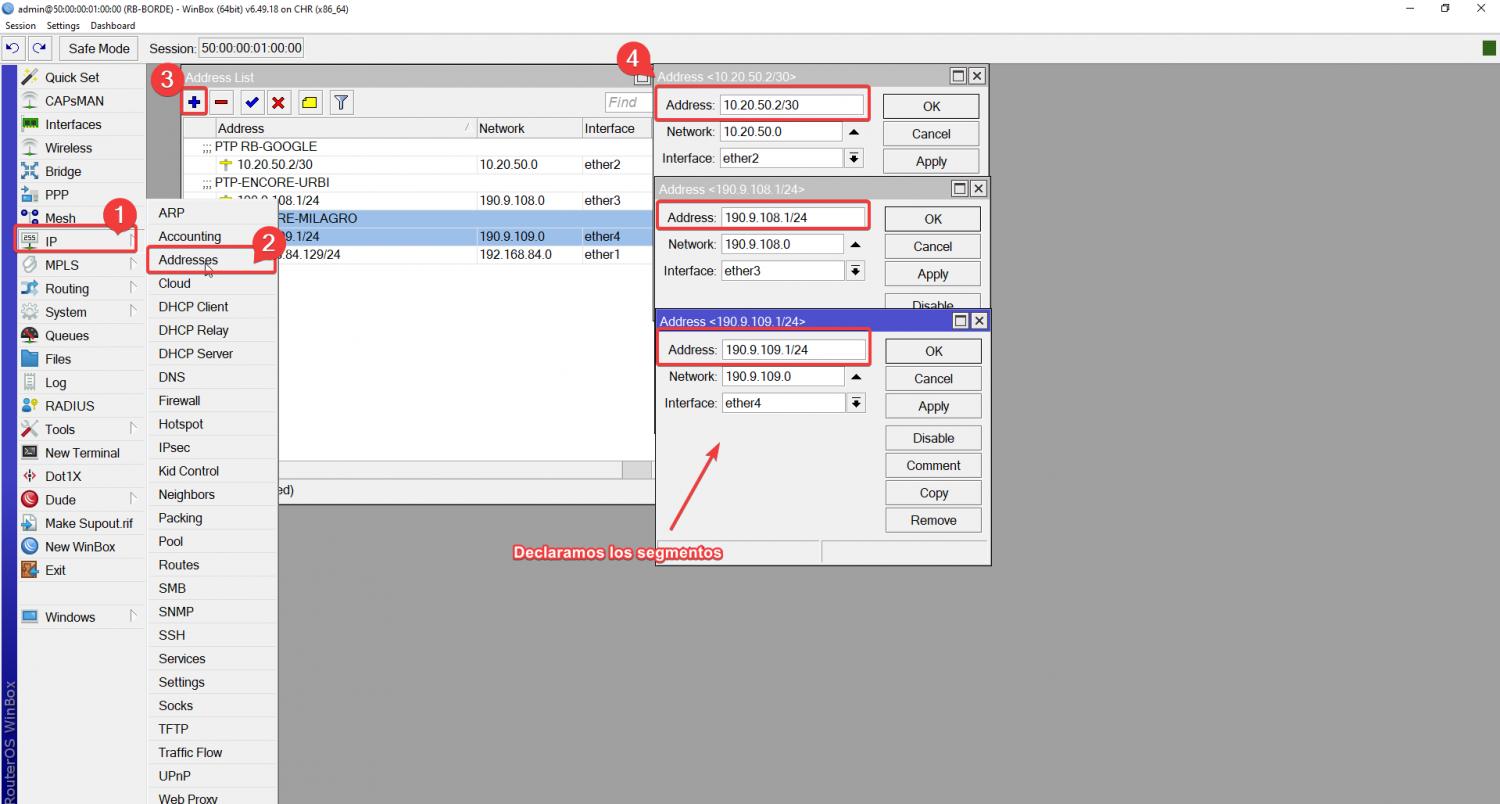 PASO
PASO[
3.1Configuración básica de BGP ROUTER BORDE
vamos a configurar la instancia, el peer y el network del RB
- Interfaz de red: 10.20.50.2/30
- AS: 100
- Vecino BGP: 10.20.50.1/30
- AS Vecino 700
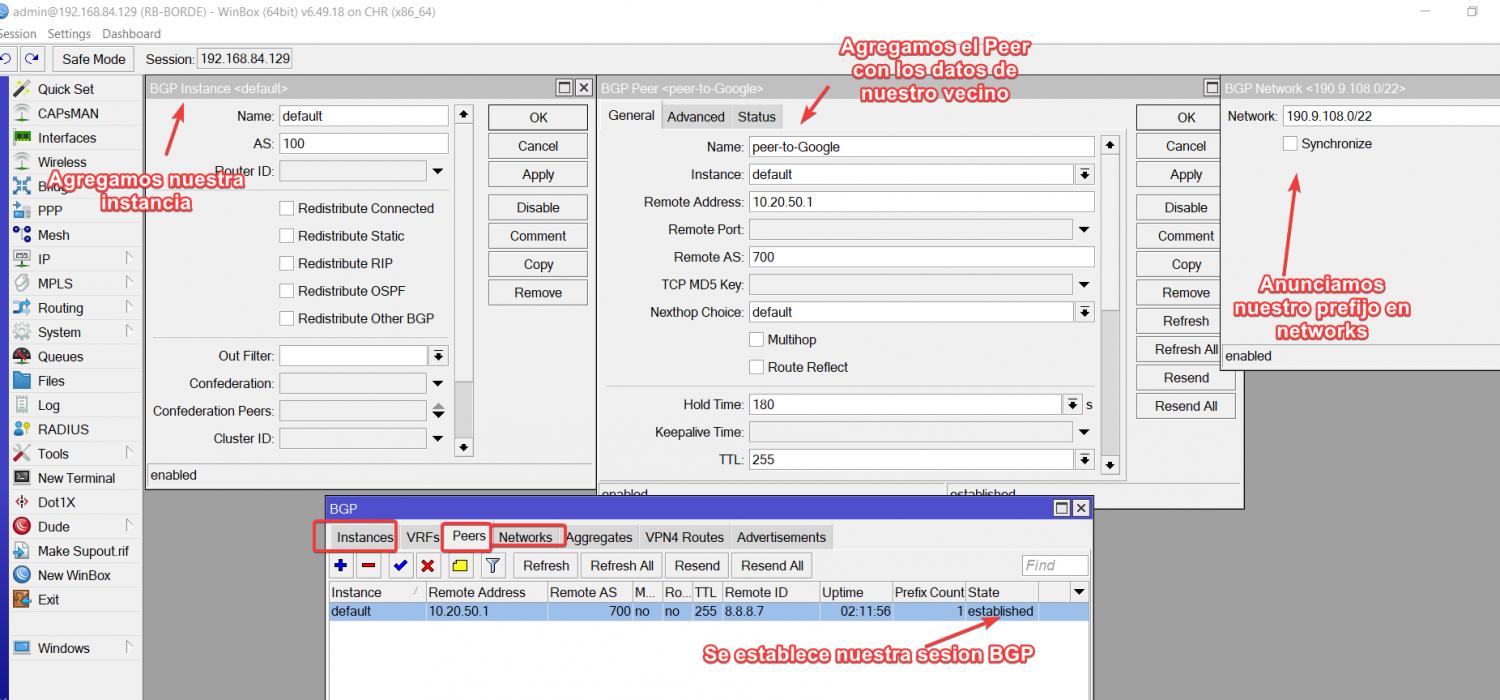
Nota
Se muestra una imagen de las rutas
En este caso no es nesesario agregar rutas estaticas a menos que bajes el prefijo para entregar a clientes residenciales o que tu PTP sea con IPs privadas
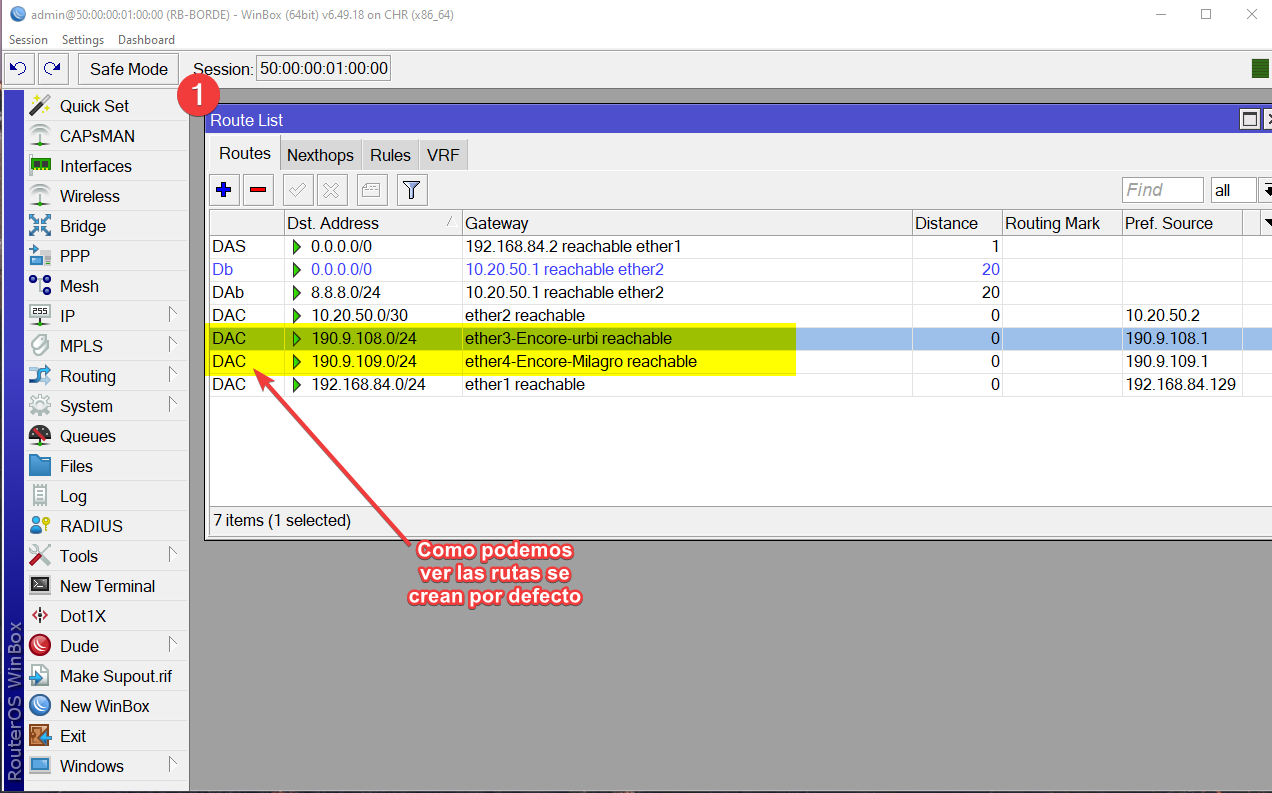 PASO 4 Configuración del ROUTER ENCORE-MILAGRO
PASO 4 Configuración del ROUTER ENCORE-MILAGRO
Agregamos las direcciones IPS,En mi caso utilizo una ip Privada PTP en el ether 4 para hacer la conexion con el ROUTER BORDE Y ether 1 para nuestras Lan que tendras nuestra ONU 2
Nota
Configuramos la ruta por defecto y comprobamos que tenga internet
Por comandos
/ip address
add address=190.9.109.2/24 comment=PTP-BORDE interface=ether4 network=\
190.9.109.0
add address=192.168.104.1/24 comment=LAN-ONU-2 interface=ether1 network=\
192.168.104.0
/ip route
add distance=1 gateway=190.9.109.1
Por interfaz
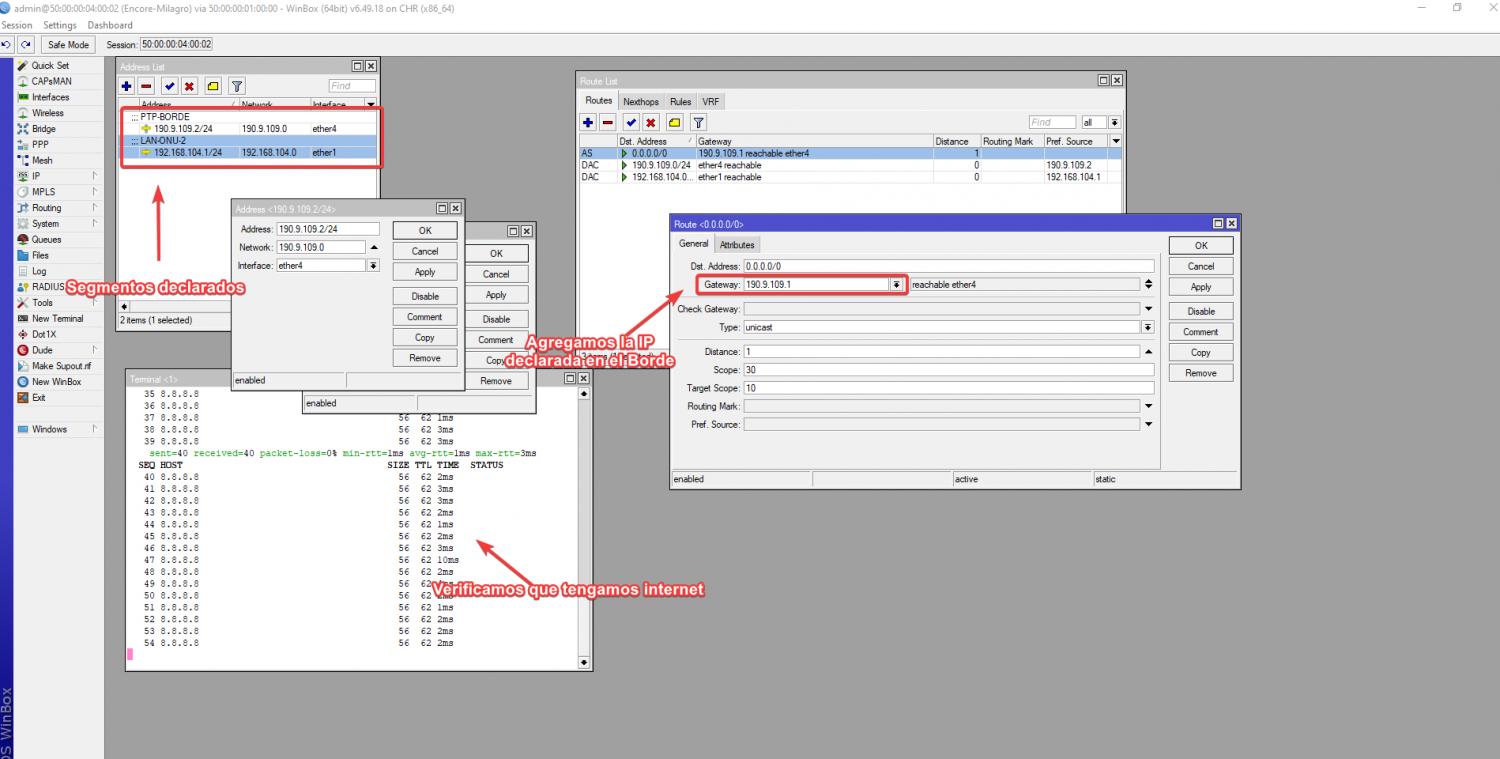
Nota
Configuramos el enmascaramiento sobre la interfaz ether 3
Entramos en el apartado IP/FIREWALL/NAT
Por comandos
/ip firewall nat
add action=masquerade chain=srcnat out-interface=ether4
Por interfaz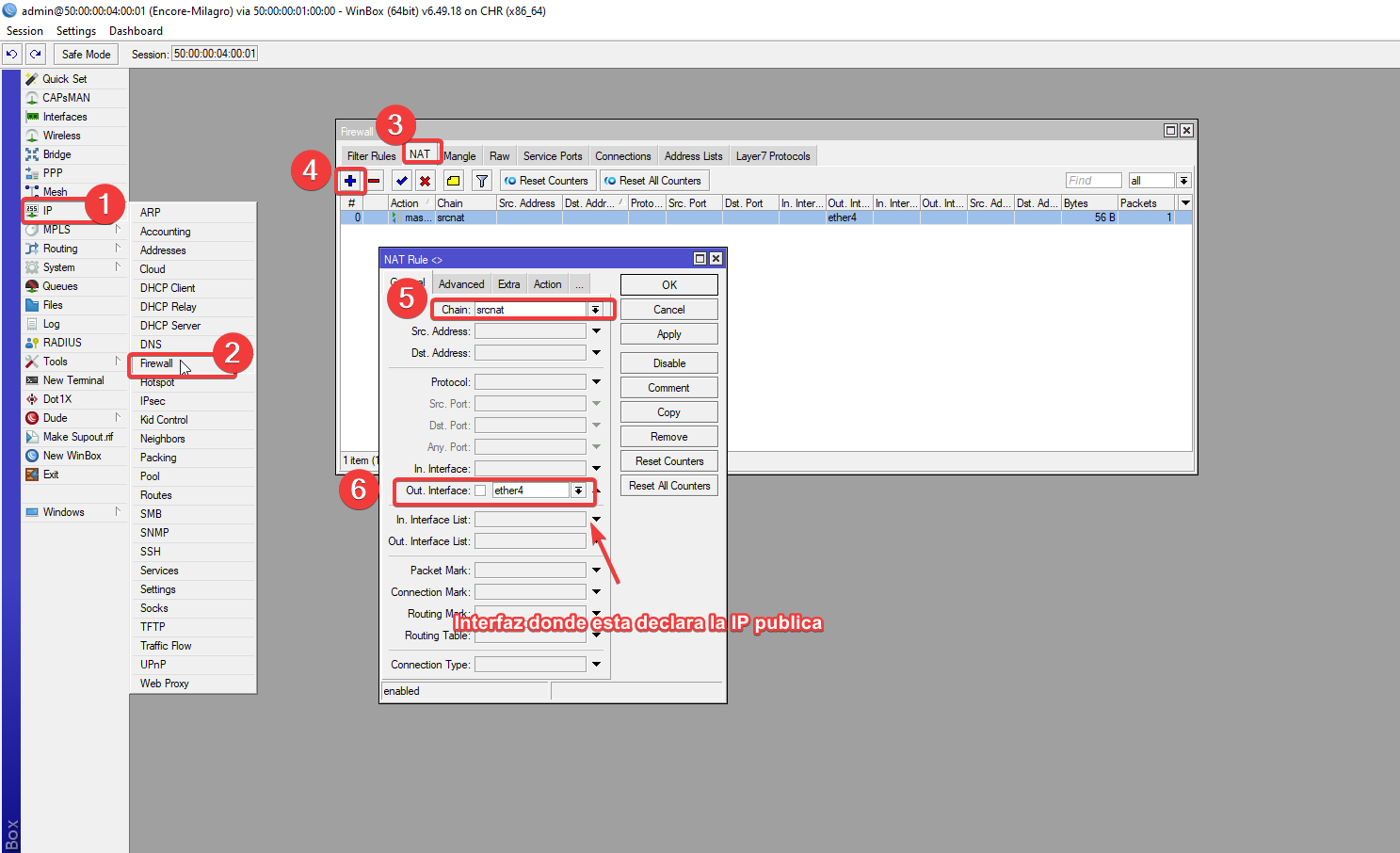
Elegimos en accion enmascaramiento
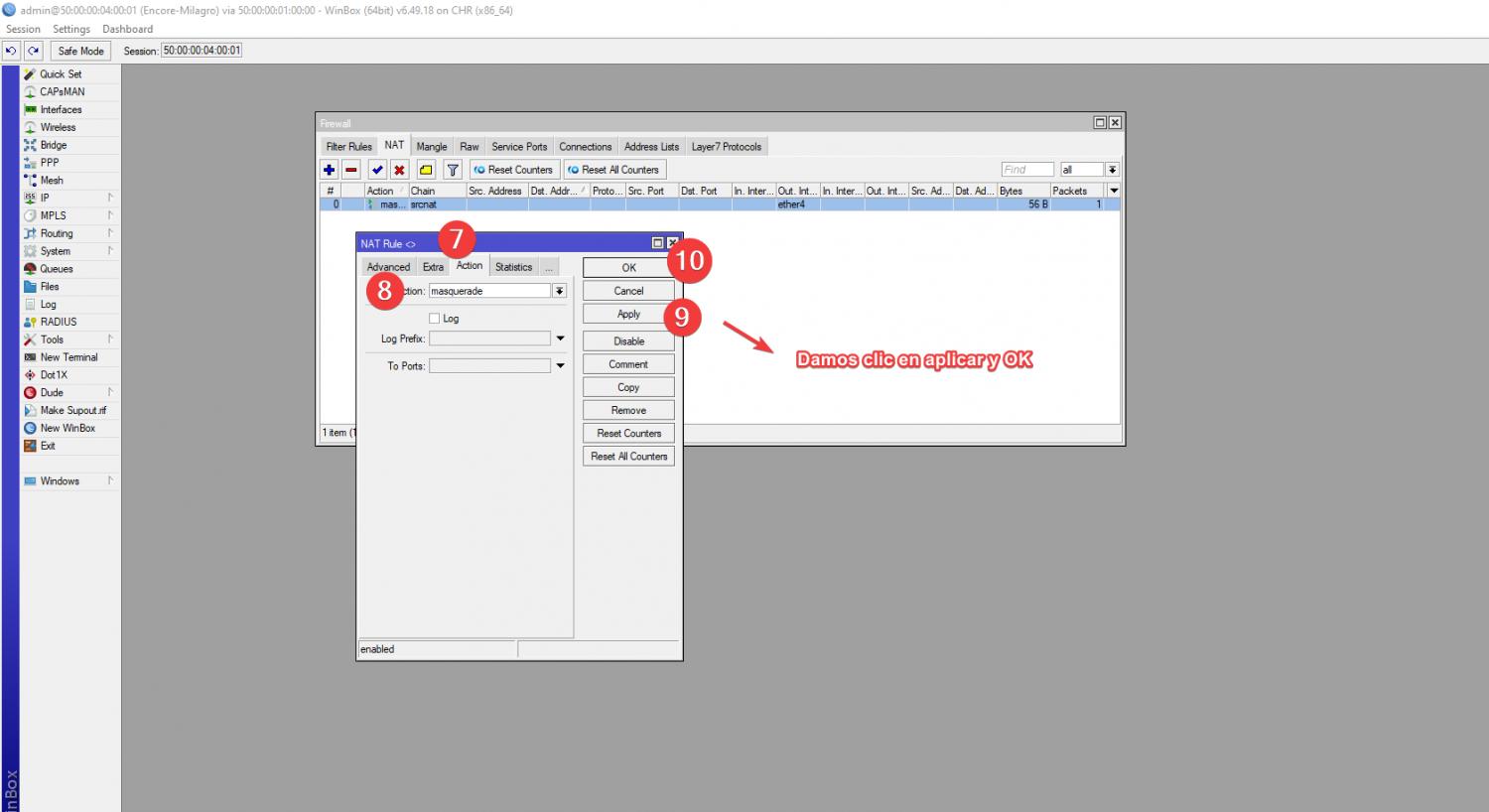 PASO 4.1 Configuración del ROUTER ENCORE-URBI
PASO 4.1 Configuración del ROUTER ENCORE-URBI
Agregamos las direcciones IPS,En mi caso utilizo una ip Privada PTP en el ether 3 para hacer la conexion con el ROUTER BORDE Y ether 1 para nuestras Lan que tendras nuestra ONU 1
Nota
Configuramos la ruta por defecto y comprobamos que tenga internet
Por comandos
/ip address
add address=190.9.108.2/24 comment=PTP-RB-BORDE interface=ether3 network=\
190.9.108.0
add address=192.168.104.1/24 comment=LAN-ONU-2 interface=ether1 network=\
192.168.104.0
Por interfaz
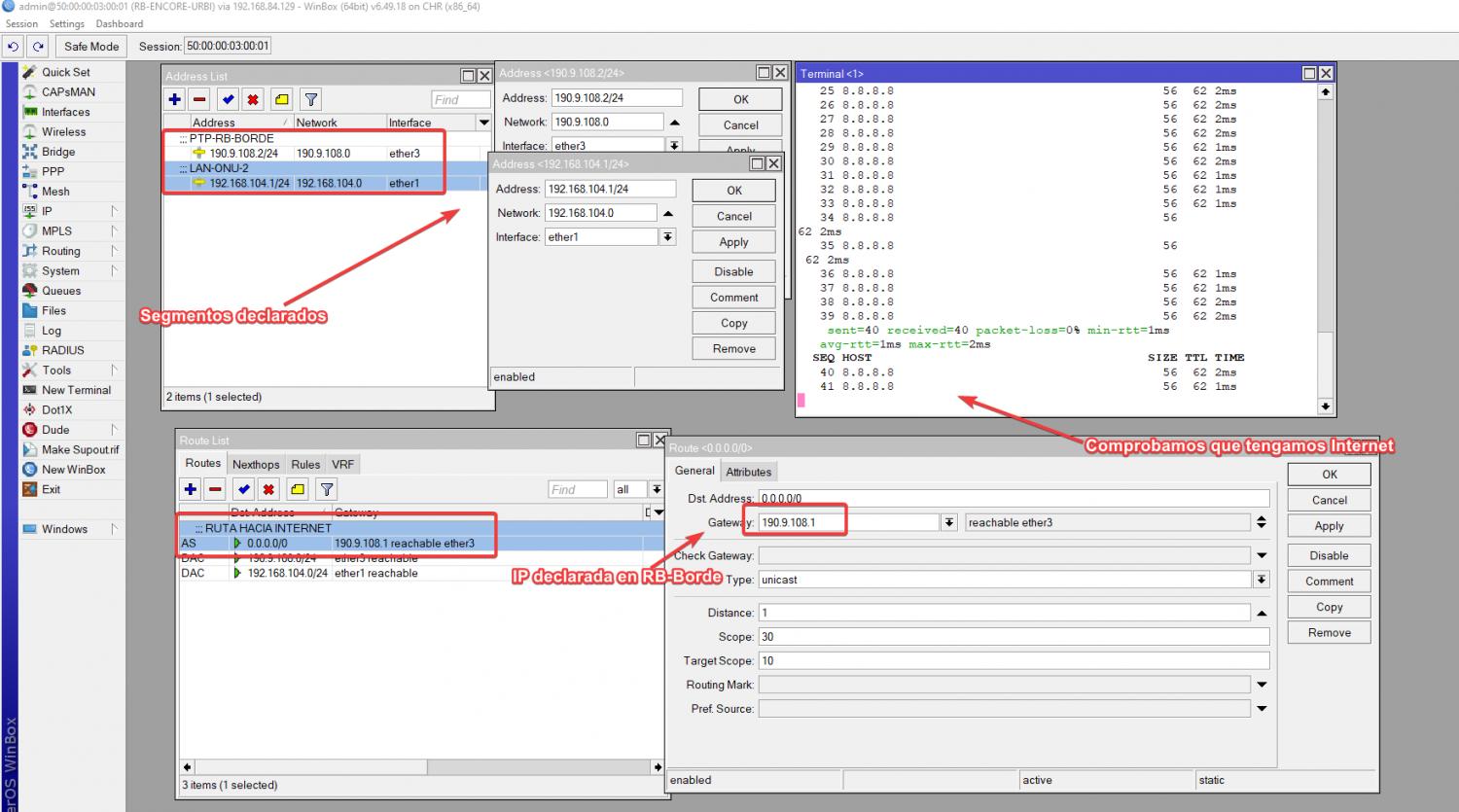
Nota
Configuramos el enmascaramiento sobre la interfaz ether 3
Entramos en el apartado IP/FIREWALL/NAT
Por comandos
/ip firewall nat
add action=masquerade chain=srcnat out-interface=ether3
Por interfaz
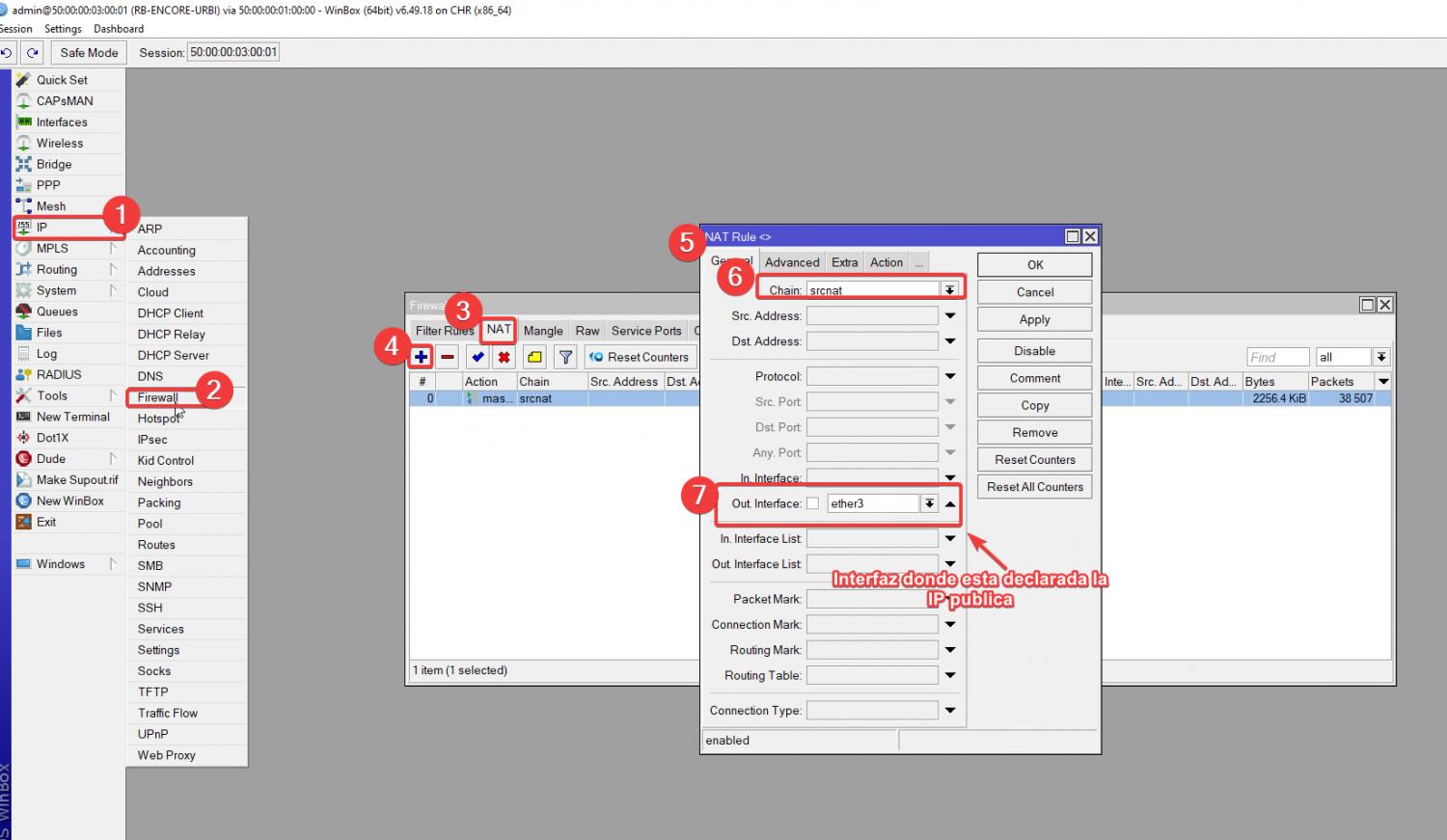
Elegimos en accion enmascaramiento
 PASO5 Configuración de la ONU 1
PASO5 Configuración de la ONU 1
Agregamos una ip de la red de segmento que declaramos en Ether 3 de nuestro ROUTER ENCORE-URBI Y añadimos una red LAN, En mi caso estoy simulando la red por defecto de la onu
Nota
Configuramos la ruta por defecto
Por comandos
/ip address
add address=192.168.104.2/24 comment="PTP ENCORE" interface=ether1 network=\
192.168.104.0
add address=192.168.100.1/24 comment=PTP-RED-LAN interface=Bridge network=\
192.168.100.0
/ip route
add distance=1 gateway=192.168.104.1
Por interfaz
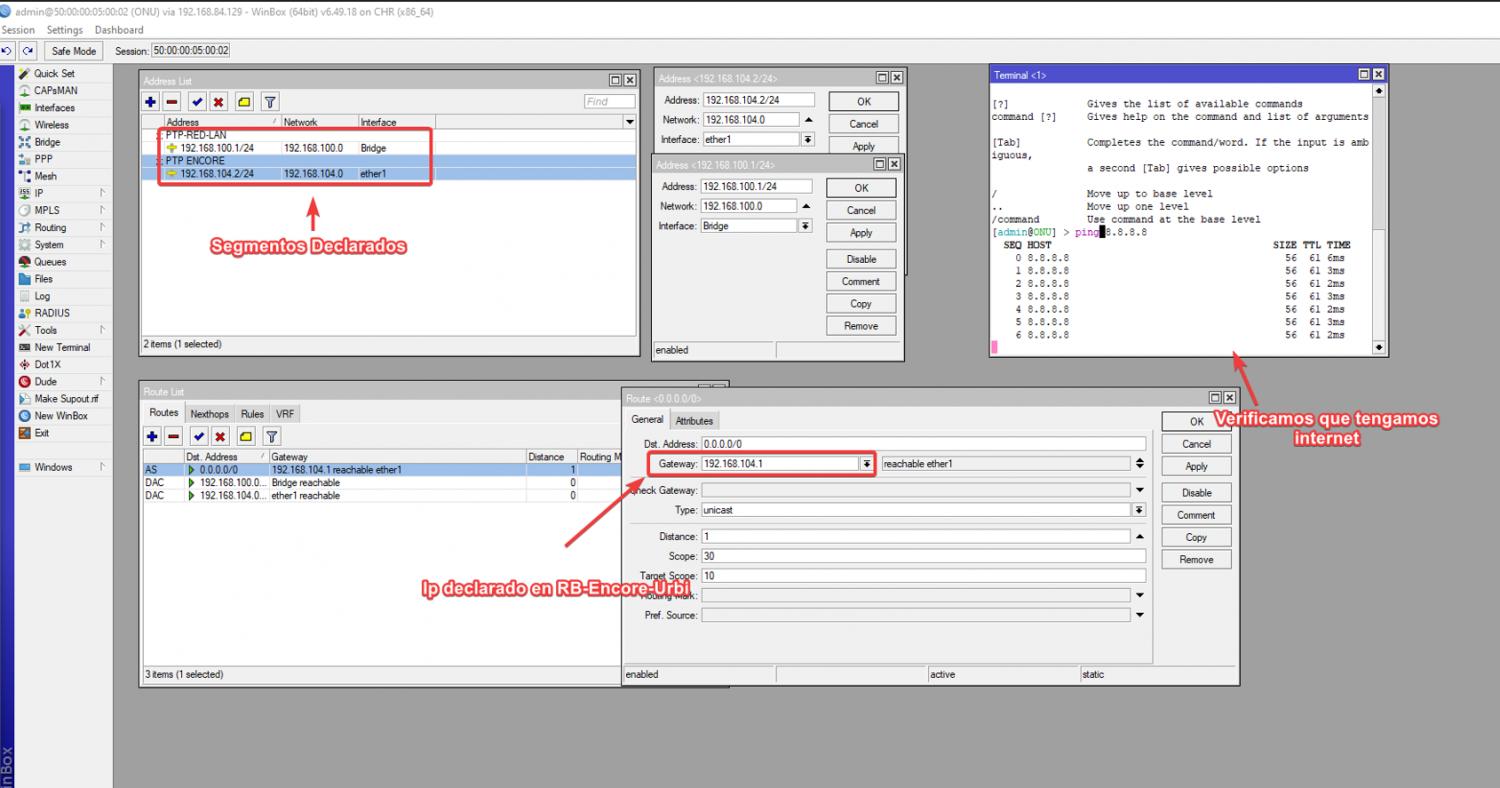 Ahora vamos a configurar un servidor DHCP para que este pueda entregar las IPs privadas a los usuarios finales
Ahora vamos a configurar un servidor DHCP para que este pueda entregar las IPs privadas a los usuarios finales
Nota
Comprobamos que tengamos Internet
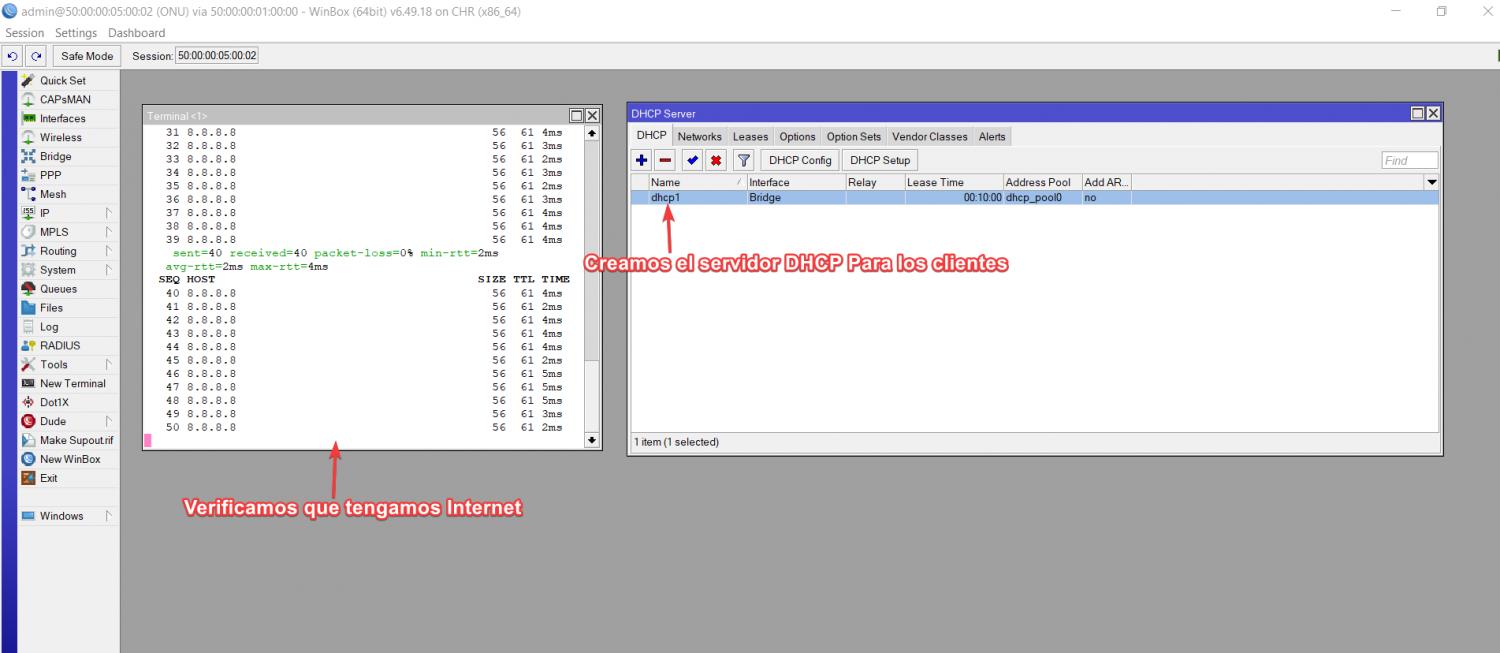 Paso 5.1 Configuramos el usuario A
Paso 5.1 Configuramos el usuario A
Entramos a la configuracion de red de la pc y elegimos la opcion DHCP
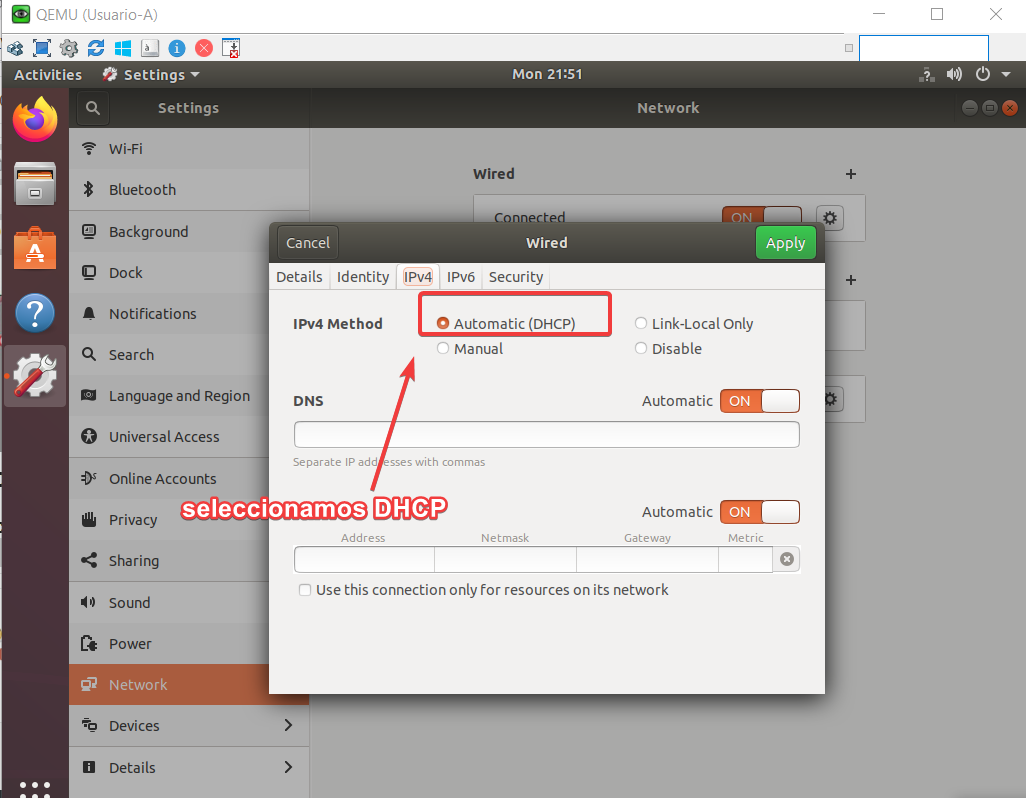
Verificamos que IP nos entrega el servidor

Nota
Comprobamos el ping y listo
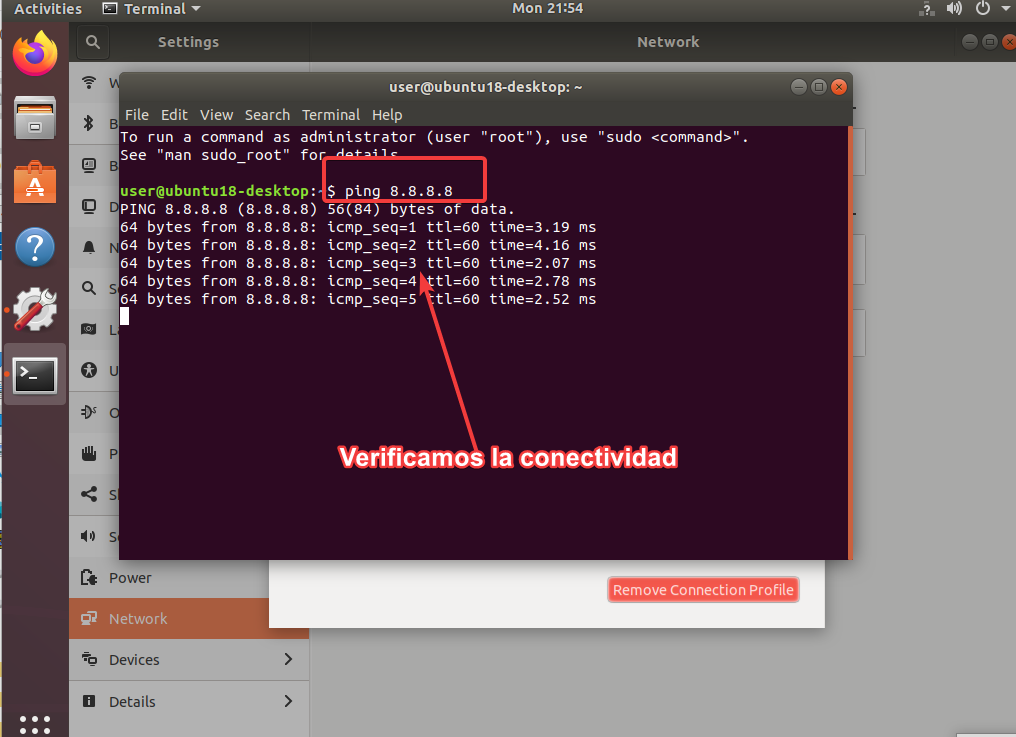
SCRIPTS
ROUTER GOOGLE
/interface wireless security-profiles
set [ find default=yes ] supplicant-identity=MikroTik
/routing bgp instance
set default as=700
/ip address
add address=8.8.8.7/24 comment=PTP-GOOGLE interface=ether1 network=8.8.8.0
add address=10.20.50.1/30 comment=PTP-RB-BORDE interface=ether2 network=\
10.20.50.0
/ip dhcp-client
add disabled=no interface=ether1
/routing bgp network
add network=8.8.8.0/24 synchronize=no
/routing bgp peer
add name=peer-to-RB-BORDE remote-address=10.20.50.2 remote-as=100
/system identity
set name=RB-GOOGLE
/tool romon
set enabled=yes
ROUTER BORDE
/interface wireless security-profiles
set [ find default=yes ] supplicant-identity=MikroTik
/routing bgp instance
set default as=100
/ip address
add address=10.20.50.2/30 comment="PTP RB-GOOGLE" interface=ether2 network=\
10.20.50.0
add address=190.9.109.1/24 comment=PTP-ENCORE-MILAGRO interface=ether4 \
network=190.9.109.0
add address=190.9.108.1/24 comment=PTP-ENCORE-URBI interface=ether3 network=\
190.9.108.0
/ip dhcp-client
add disabled=no interface=ether1
/routing bgp network
add network=190.9.108.0/22 synchronize=no
/routing bgp peer
add name=peer-to-Google remote-address=10.20.50.1 remote-as=700
/system identity
set name=RB-BORDE
/tool romon
set enabled=yes
ENCORE-URBI
/interface wireless security-profiles
set [ find default=yes ] supplicant-identity=MikroTik
/ip address
add address=190.9.108.2/24 comment=PTP-RB-BORDE interface=ether3 network=\
190.9.108.0
add address=192.168.104.1/24 comment=LAN-ONU-2 interface=ether1 network=\
192.168.104.0
/ip dhcp-client
add disabled=no interface=ether1
/ip dns
set servers=8.8.8.8
/ip firewall nat
add action=masquerade chain=srcnat out-interface=ether3
/ip route
add comment="RUTA HACIA INTERNET" distance=1 gateway=190.9.108.1
/system identity
set name=RB-ENCORE-URBI
/tool romon
set enabled=yes
ENCORE-MILAGRO
/interface wireless security-profiles
set [ find default=yes ] supplicant-identity=MikroTik
/ip address
add address=190.9.109.2/24 comment=PTP-BORDE interface=ether4 network=\
190.9.109.0
add address=192.168.104.1/24 comment=LAN-ONU-2 interface=ether1 network=\
192.168.104.0
/ip firewall nat
add action=masquerade chain=srcnat out-interface=ether4
/ip dhcp-client
add disabled=no interface=ether1
/ip route
add distance=1 gateway=190.9.109.1
/system identity
set name=Encore-Milagro
/tool romon
set enabled=yes
ONU-1
/interface bridge
add name=Bridge
/interface wireless security-profiles
set [ find default=yes ] supplicant-identity=MikroTik
/ip pool
add name=dhcp_pool0 ranges=192.168.100.2-192.168.100.254
/ip dhcp-server
add address-pool=dhcp_pool0 disabled=no interface=Bridge name=dhcp1
/interface bridge port
add bridge=Bridge interface=ether2
add bridge=Bridge interface=ether3
/ip address
add address=192.168.104.2/24 comment="PTP ENCORE" interface=ether1 network=\
192.168.104.0
add address=192.168.100.1/24 comment=PTP-RED-LAN interface=Bridge network=\
192.168.100.0
/ip dhcp-client
add disabled=no interface=ether1
/ip dhcp-server network
add address=192.168.100.0/24 dns-server=8.8.8.8 gateway=192.168.100.1
/ip firewall nat
add action=masquerade chain=srcnat out-interface=ether1
/ip route
add distance=1 gateway=192.168.104.1
/system identity
set name=ONU
/tool romon
set enabled=yes
Archivos descargables
Aqui puedes decargar el laboratorio
_Exports_unetlab_export-20250502-222350.zip


 Gracias:
Gracias:  Me agrada:
Me agrada:  Me desagrada:
Me desagrada: 



 Citar
Citar